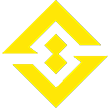Introduction
When you damage an enemy in the First Descendant you will see a damage number that indicates the amount of damage you have done. You will also see that damage number appear in various types of colors depending on what type of damage you are dealing. There are 4 different colors that can appear – white, green, yellow, and orange. This guide will explain all the damage colors in the First Descendant and how you can adjust the options for which damage types you see.
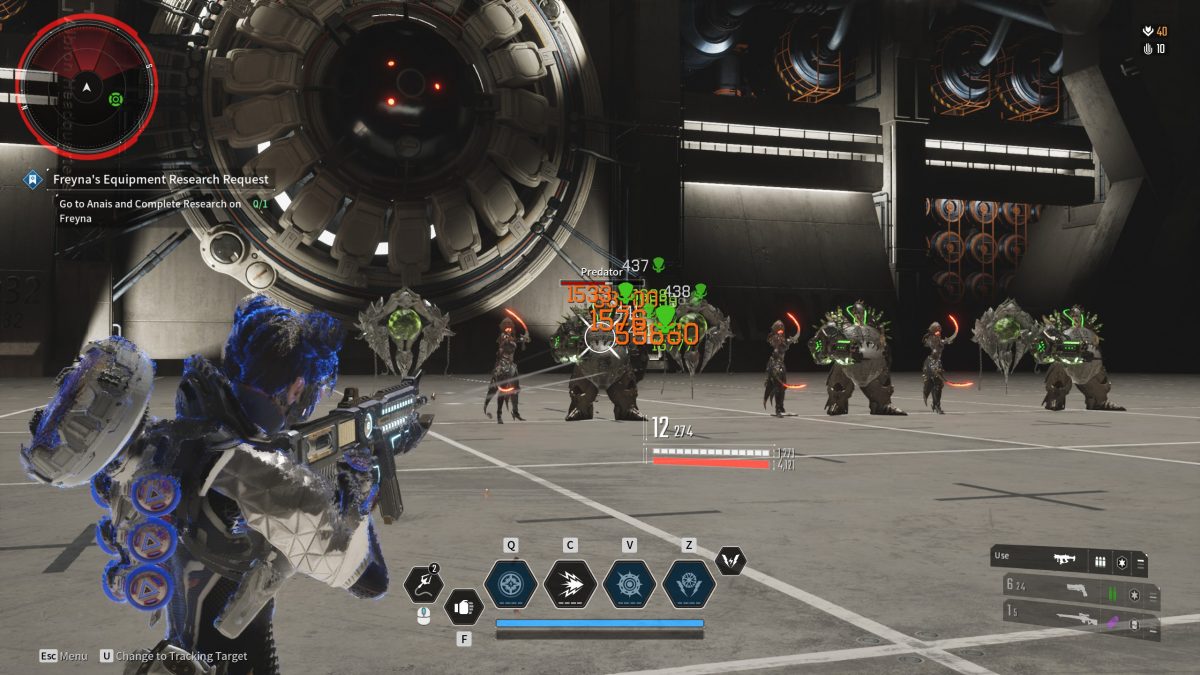
Damage Colors in the First Descendant
The table below gives a quick rundown the damage colors in the First Descendant:
| Damage Color | Damage Type |
|---|---|
| White | Total Base Damage |
| Green | 10% Increased damage from an enemy weakness to that damage type |
| Yellow | Damage from hitting an enemy weak spot |
| Orange | Critical hit damage |
White Damage
The white damage type is pretty straight forward. It is simply the total base damage you are dealing to the enemy from your weapon or ability.
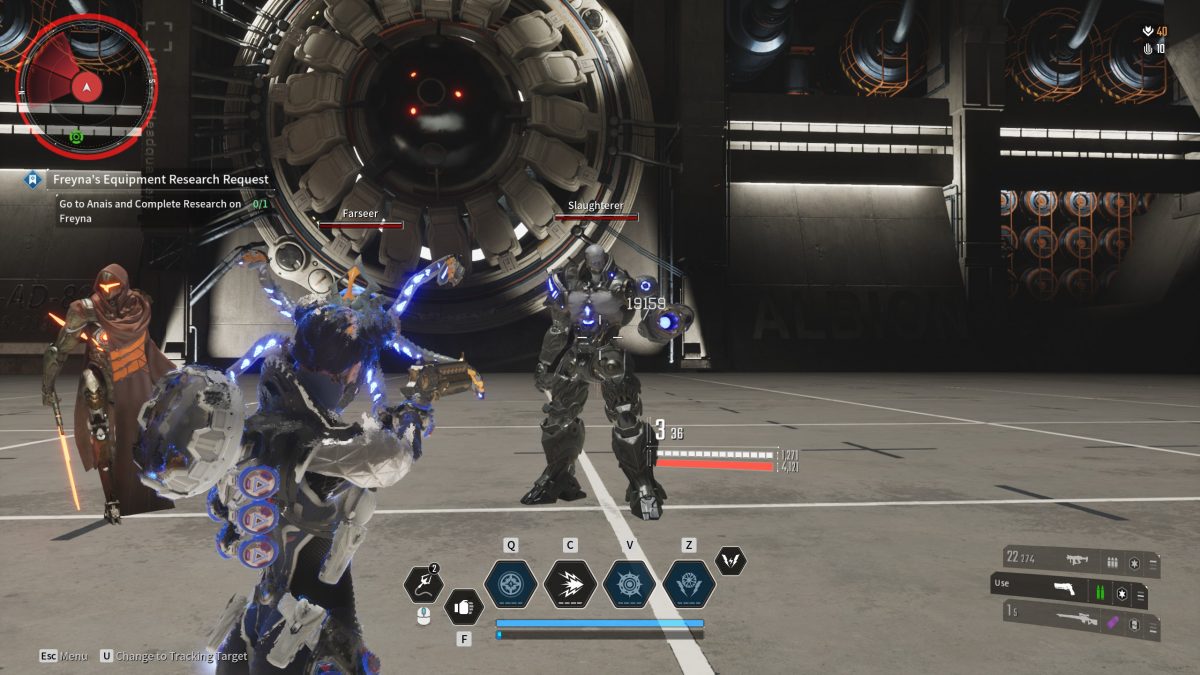
Green Damage
Whenever you see a green number, this means you are damaging an enemy with a damage type that they are vulnerable to. Each enemy in the game has weaknesses to particular damage types. You can see the damage type that an enemy is vulnerable to by using your Ecive (default key “tab” on PC). Whenever you see a green number appear this is a 10% increase to your damage on that enemy.
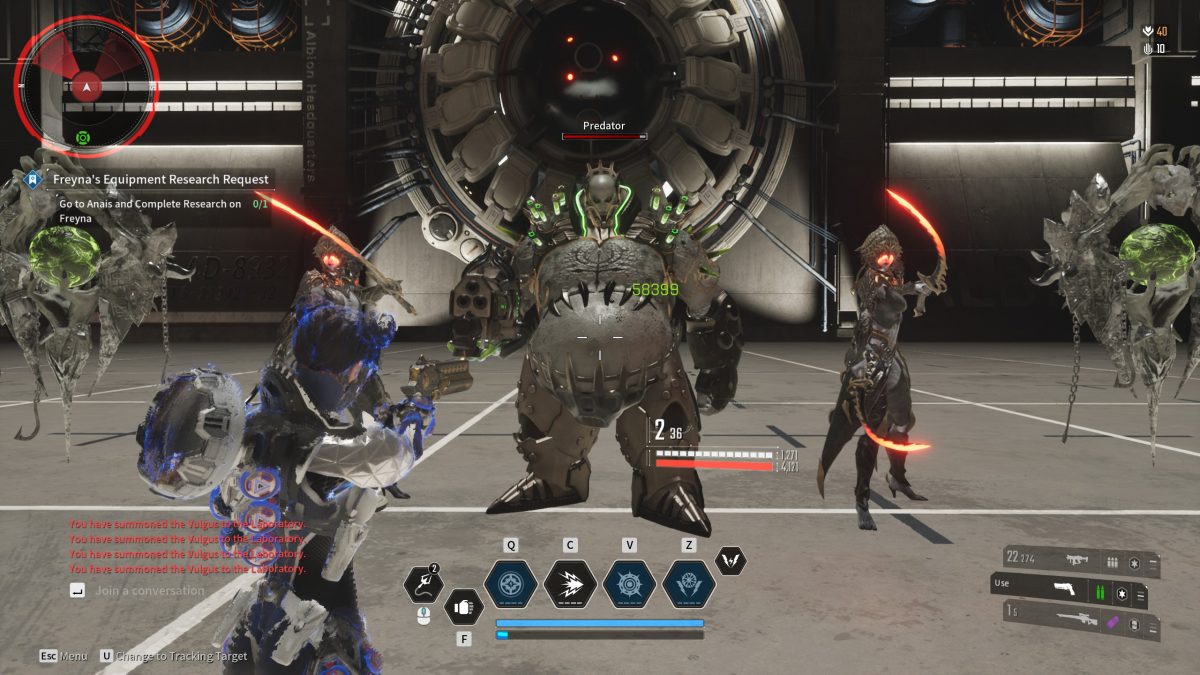
Yellow Damage
Whenever you see a yellow number this indicates that you have hit an enemy’s weak spot. Hitting a weak spot can increase your damage significantly. On a colossus there are many weak spots. You can use your Ecive to see the weak spots on a Colossus. However, on a normal enemy a headshot can count as weak spot damage.
If you land a hit on a weak spot with a weapon that the enemy is vulnerable to, the damage number will still be yellow and not green. This is because yellow weak spot damage overrides the green weakness damage color. However, you will still be receiving the damage increase from both the weakness to the weapon and from hitting the weak spot.
The amount of weak spot damage you do is dependent on several factors. Each weapon type has a different multiplier for weak spot damage. For example, hand cannons have a weak point multiplier of x2 and launchers have weak point damage of x1. You can also enhance the amount of weak spot damage dealt through the use of certain mods.
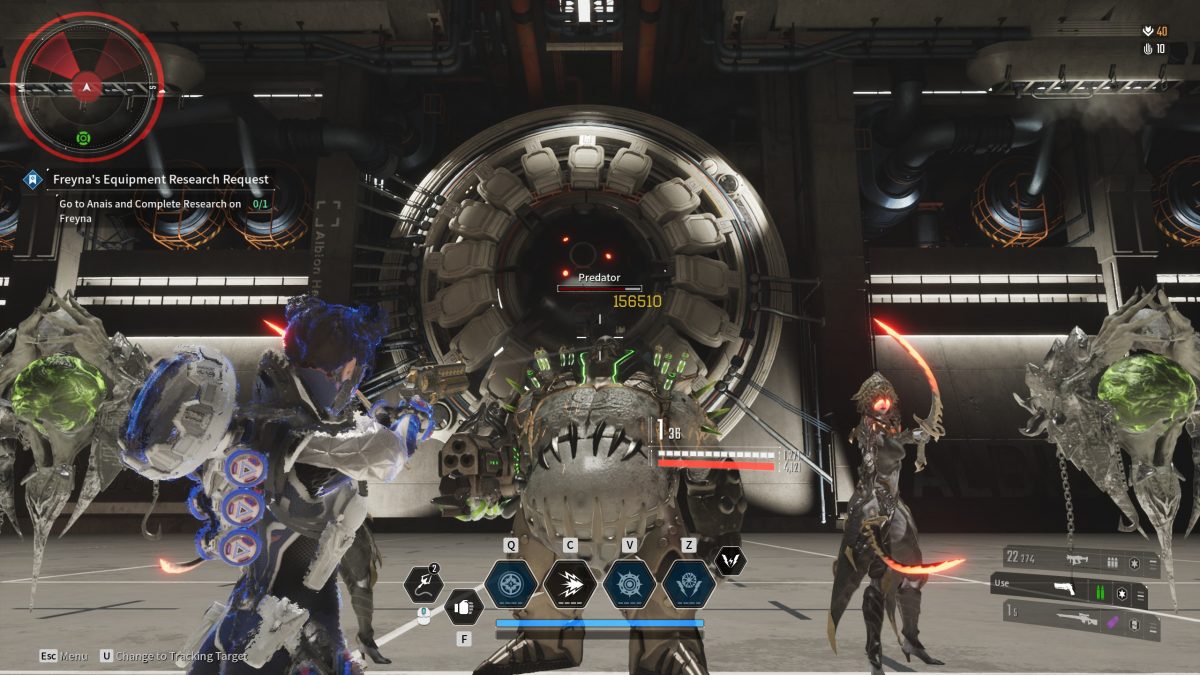
Orange Damage
The orange damage color indicates that you have landed a critical hit on your target. This color is the highest priority damage color. This means that if you hit a body shot that would have otherwise been white it would be orange. If you hit a target with a weapon type they are weak too and the damage would have otherwise been green it would be orange. You can also land a critical hit on a weak spot. So, if you do, the damage type will be orange instead of yellow. However, you will still receive the damage bonuses from enemy weaknesses, hitting a weak spot, and critical hit damage.
The amount of critical hit damage you deal is based on the weapon you are using, as well as, mods that you can apply that increase the critical hit damage dealt. Each different weapon type has a different critical hit damage multiplier.
Also worth noting here is that any extra elemental damage you have on your weapon doesn’t get a damage multiplier when hitting a weak spot. However, they can crit. This means you’ll get the critical hit damage multiplier from those elemental types.
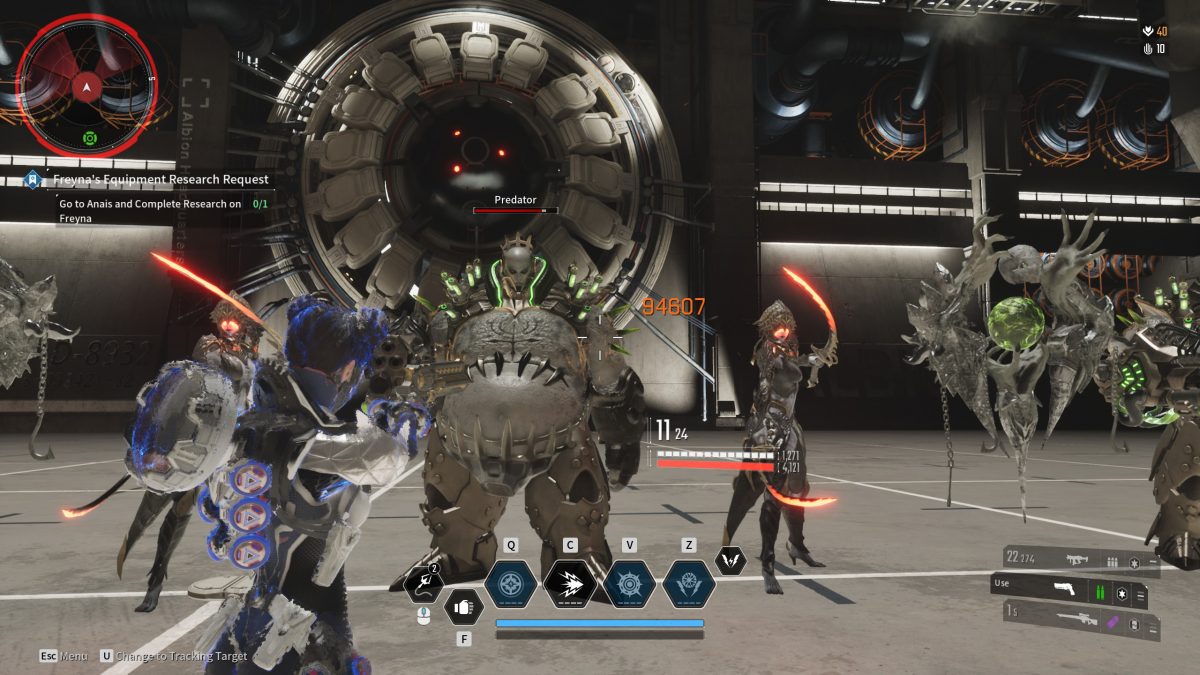
How to See Weapon Damage Details
You can turn an option to see additional weapon damage details. This option can be found in your options menu by going to the gameplay section and setting the “additional damage details” to on. This will allow you to see the breakdown of elemental damage versus physical damage that you are doing. If this option is turned off it simply lumps those damage types together for a total damage number.
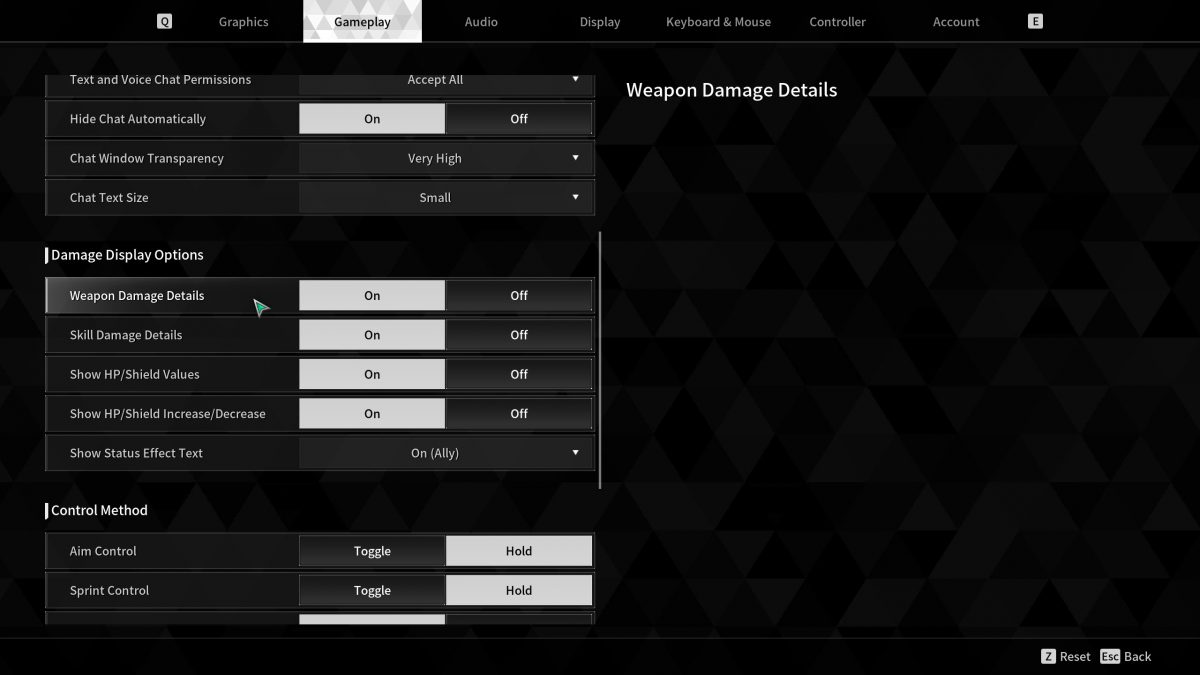
Video
For more First Descendant guides check out our growing First Descendant guide library!